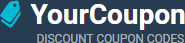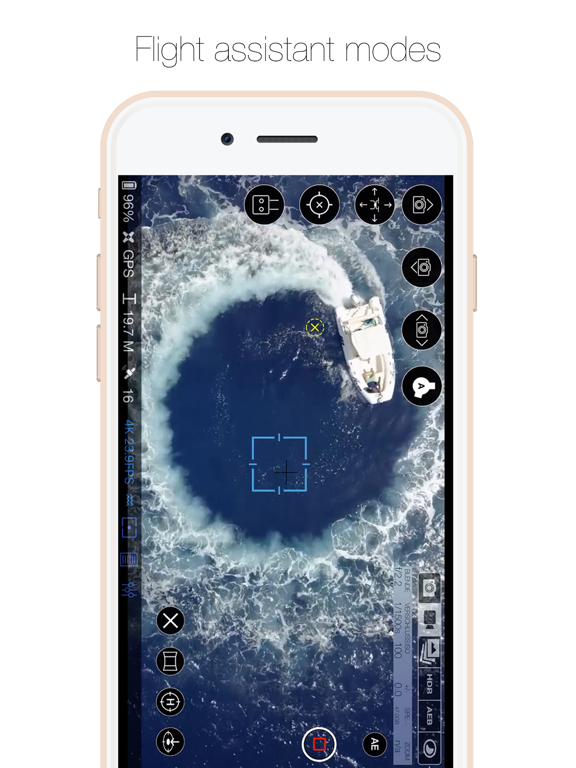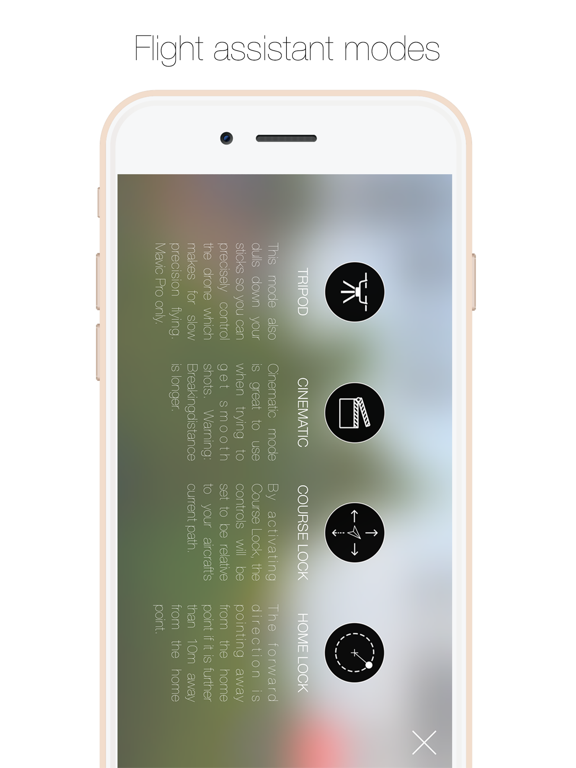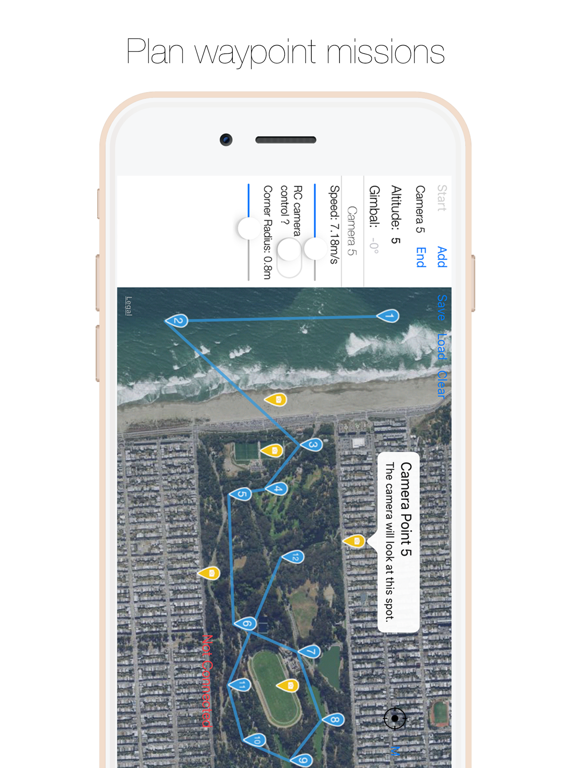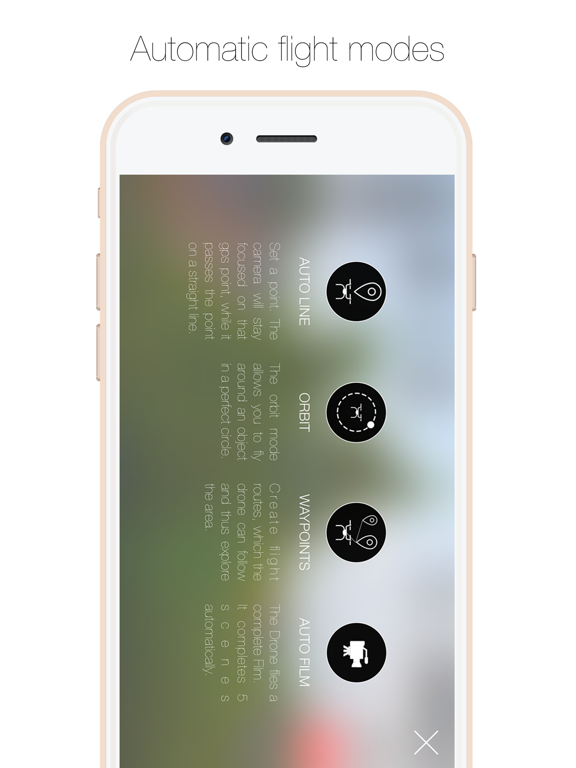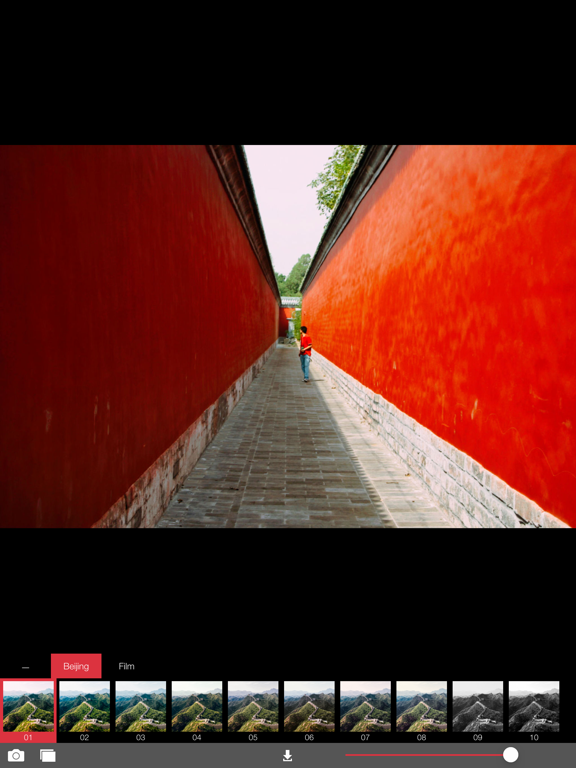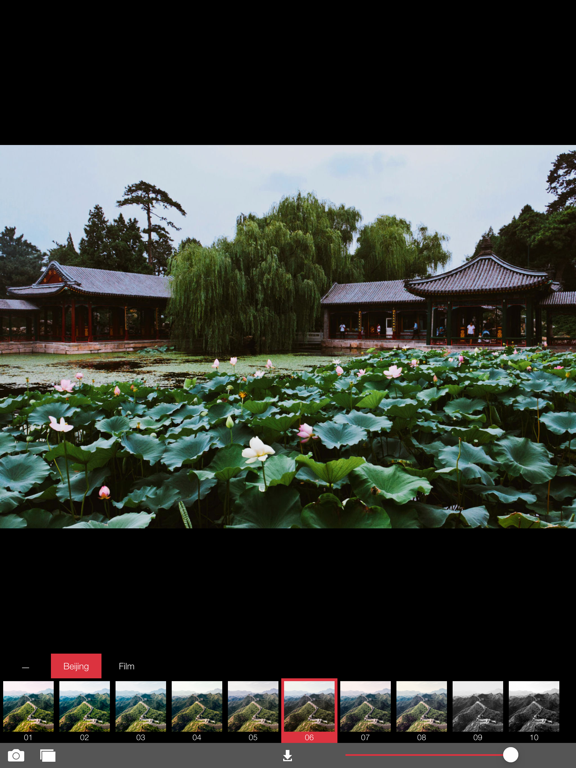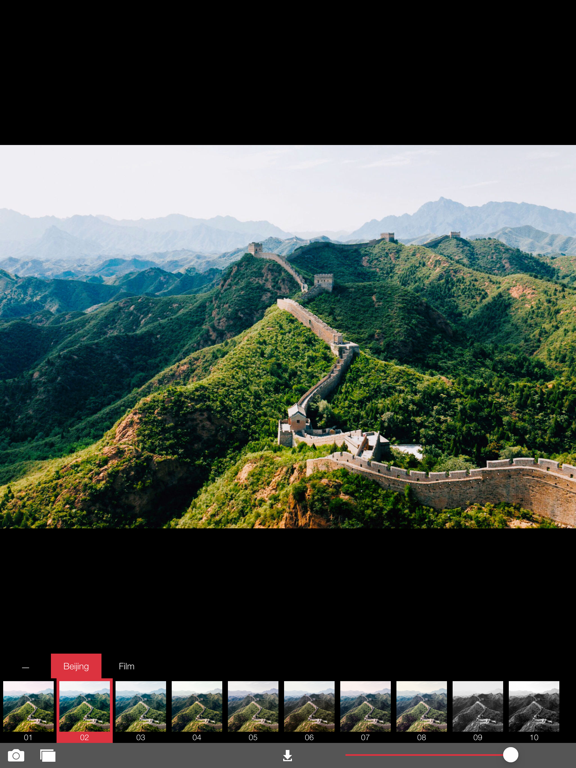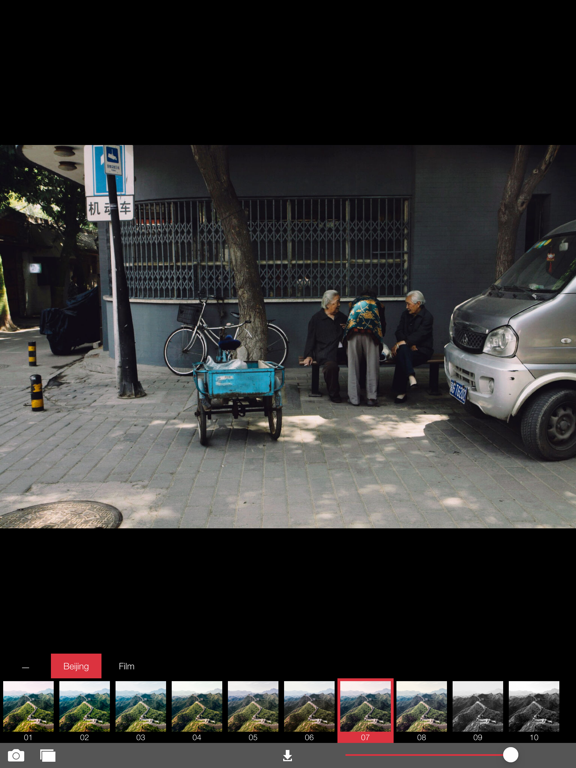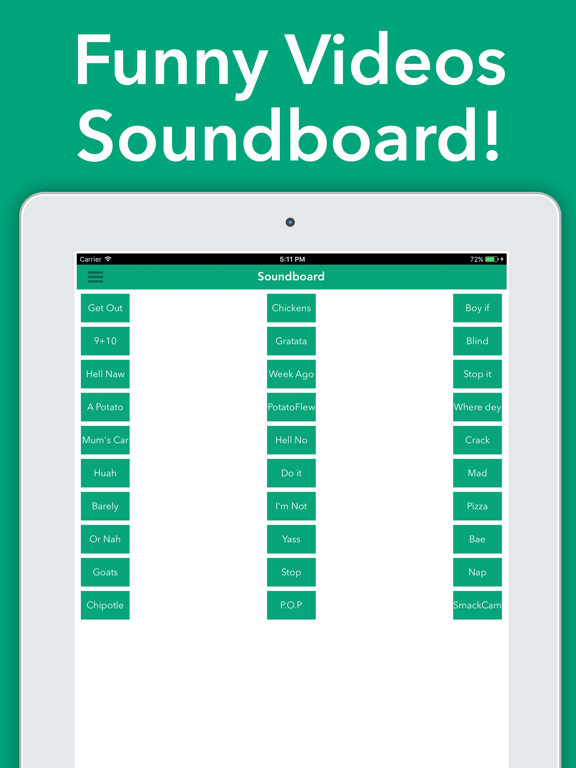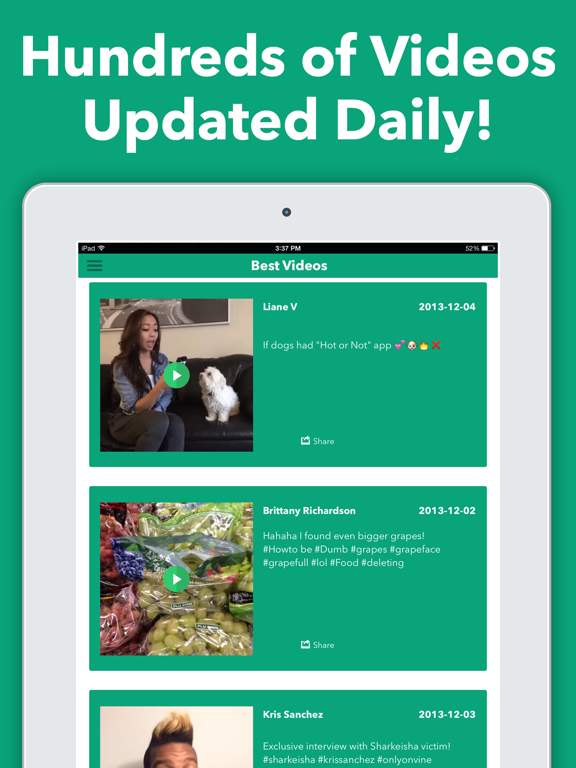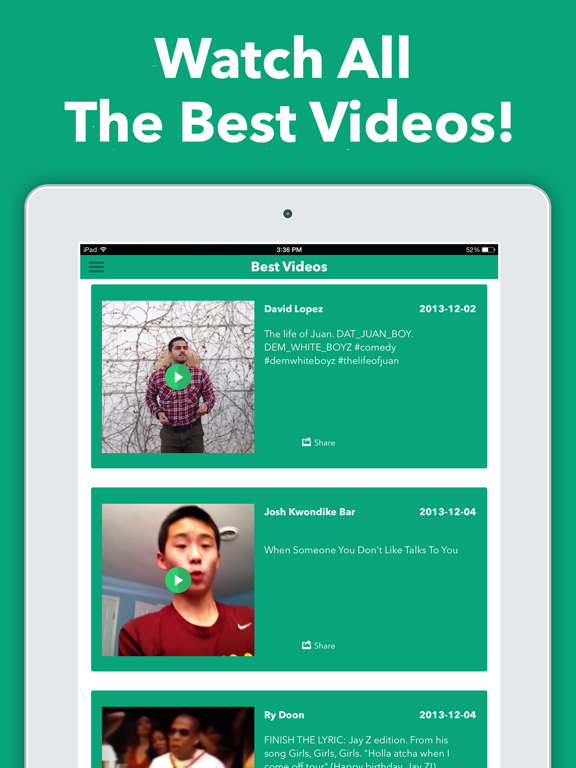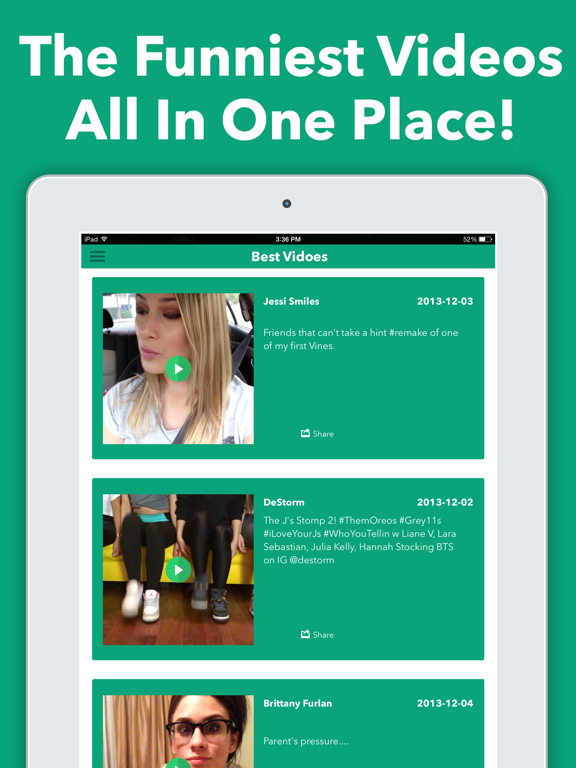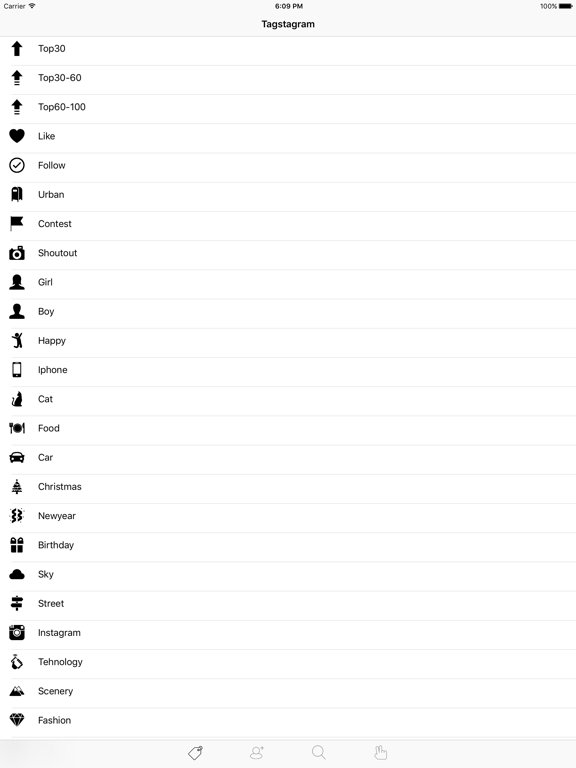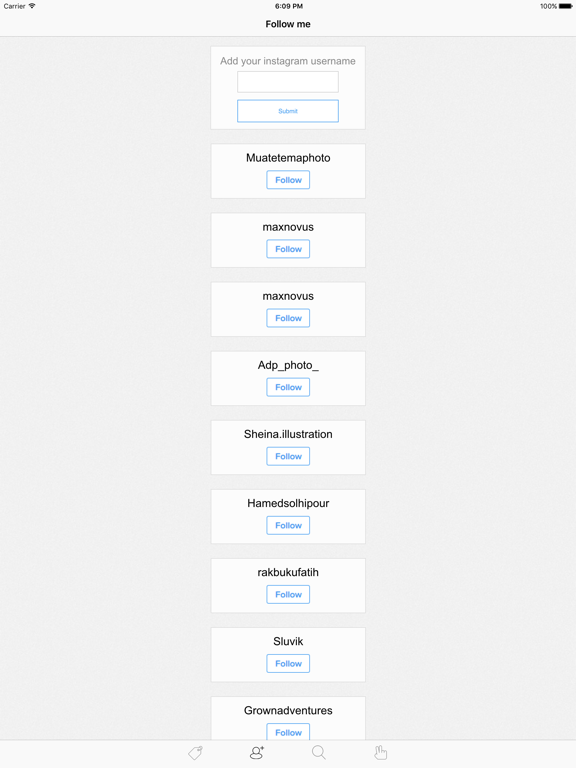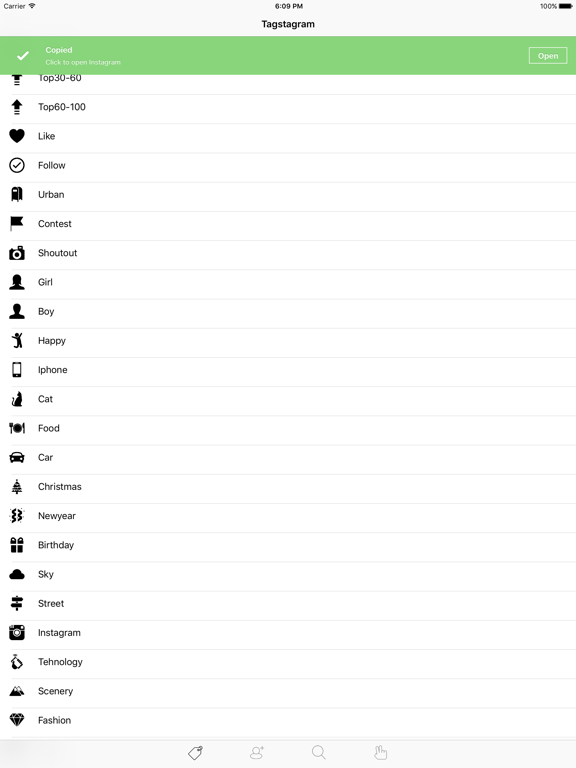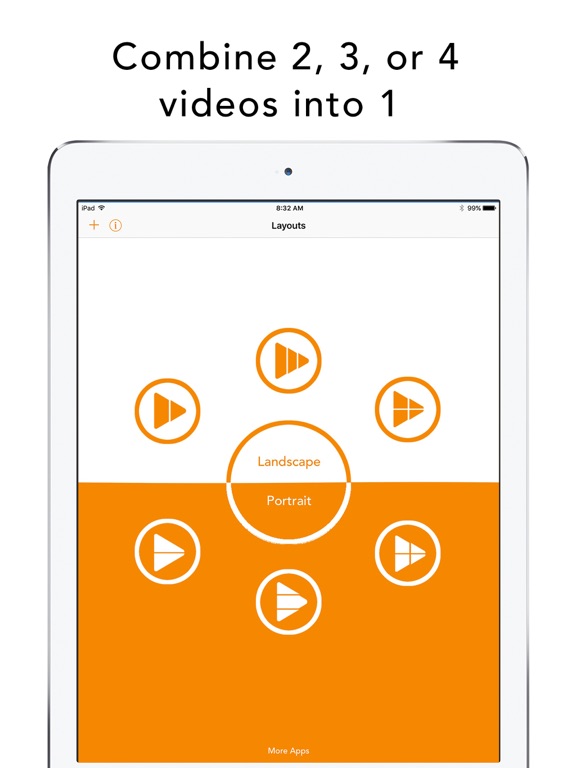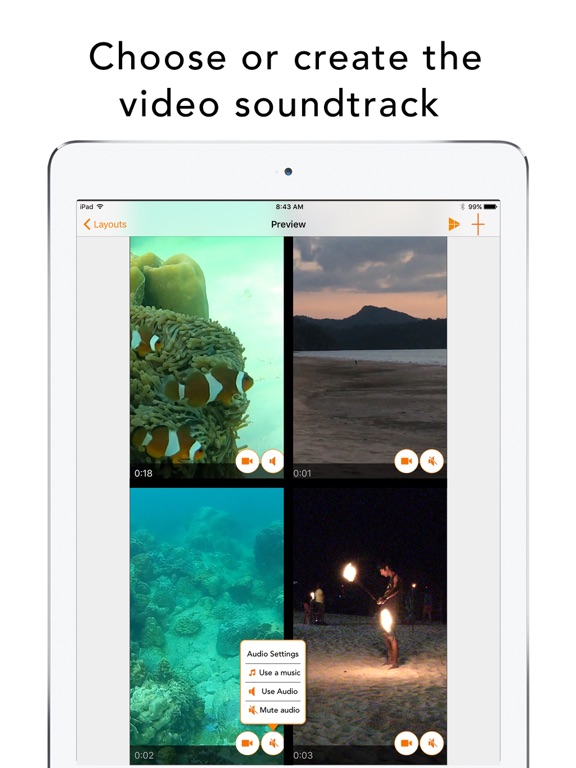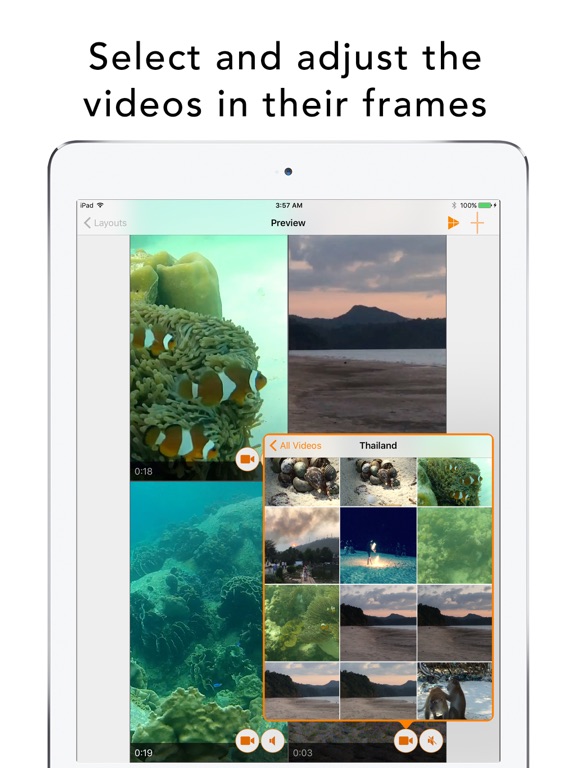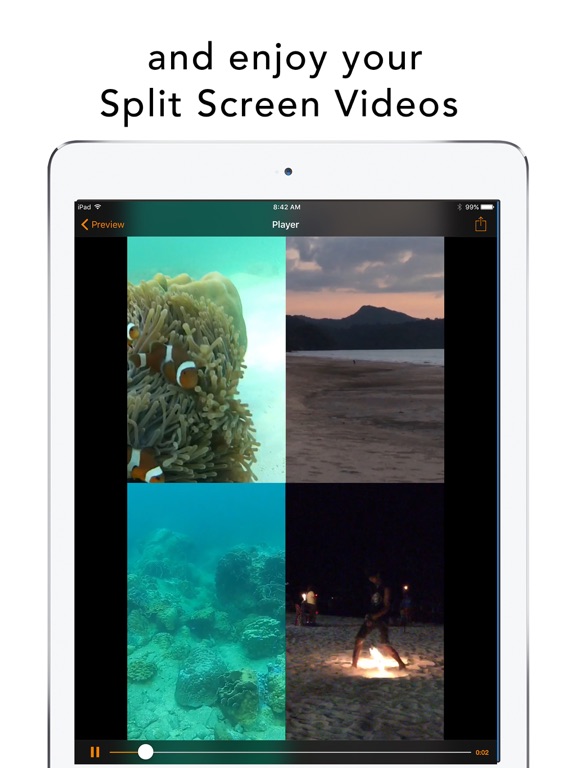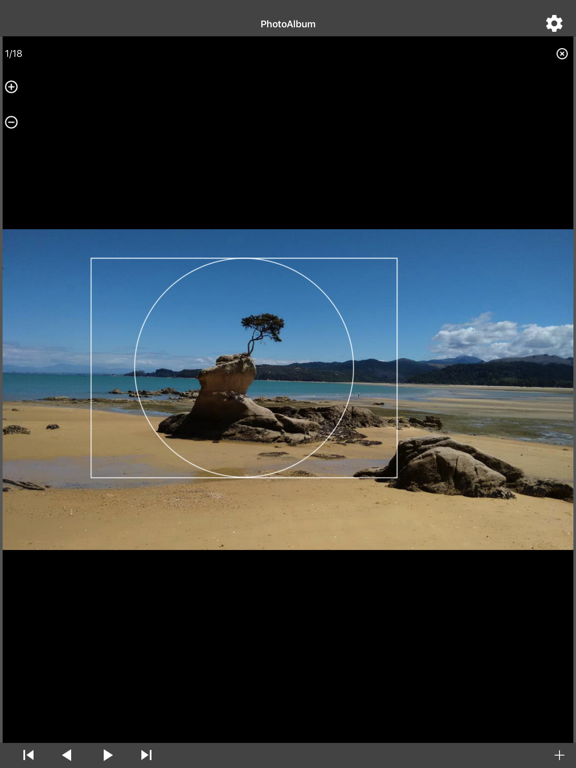Drone Director for DJI Drones
You want to film with your drone at a professional level, but you lack a pilot? With Drone Director you can change this. We fly, and you film! Thanks to the automatic flight mode, the drone follows your guidelines, so that you can focus entirely on filming. Drone Director can also control your camera so that you can concentrate on flying. Additionally, you can share your screen and controls with a co-pilot.
Fly together:
Livestream the ...More video feed of your drone to another device. Your co-pilot can then control the camera, focus, exposure, and start/stop filming. To use this feature, download "Copilot for DJI Mavic Phantom Inspire Spark."
Quick Actions:
Orbit, Auto Fly, and Auto Frame can be started autonomously in seconds by only using the controller.
Smart Gimbal:
You no longer have to control the gimbal. Select a target, and the camera remains aligned continuously to this point during the flight.
Waypoints:
Create flight routes, which the drone can follow and explore the area.
Create complex waypoint missions with up to 5 cameras and 99 waypoints.
Change altitude and gimbal degree for each waypoint.
Control speed and the corner radius.
Preplan missions.
Orbit:
The orbit mode allows you to revolve around an object in a perfect circle. Select your target on a map, or set the orbit center in seconds by merely looking (with the camera) at the point of interest.
Now with a fade-out option!
Auto Line
Set a focus and a target point. The camera will stay focused on that GPS point while it passes the point in a straight line and moves towards the target point.
Auto Gimbal
Ensures a steady transition of the camera's angle from vertical to horizontal and in reverse. Meanwhile, you can adjust the velocity smoothly.
Lock Mode
Lock Mode locks the current flight behavior. Stick controls can then be released, and the aircraft will keep moving.
Automatic Flight
Your drone flies automatically in a climb away from the object or in a descent towards it. Perfect for selfies and dronies! Configure a button with specific flight actions.
Auto Rotate
During the climb, the drone rotates independently around the camera's longitudinal axis. The result is an incredible-looking shot.
Panorama
The drone shoots a panorama automatically. Choose between 180° and 360°.
Course Lock will set the controls relative to your aircraft´s current path.
Home Lock will set the controls relative to your aircraft´s home point.
Using these flight modes makes flying incredibly easy, because forward is no longer pending from the drone.
Tripod will reduce the stick sensitivity for smoother control of your drone (Mavic Pro only).
Auto Director
The drone flies a complete film.
In three steps, you achieve the perfect result:
Set a motive, which will be the center
Define a radius around your motive
Choose a starting point
Finished! The drone will now automatically film an entire film (5 scenes).
Pre-Flight Checklists
A great way to ensure you have all the necessary information and gear for flying your drone safely. With its built-in checklist, Drone Director automatically checks information like weather, wind, updates, battery level/status, SD-card, compass, home point, and no-fly zones to ensure everything works correctly when you are flying. Additionally, you can customize your checklist to meet your needs.
Find My Drone locates your drone's last position and navigates you to it.
Compatible with:
DJI SPARK
DJI MAVIC AIR
DJI MAVIC PRO
DJI MAVIC 2 (PRO + Zoom)
DJI PHANTOM 3 (all)
DJI PHANTOM 4 (all)
DJI INSPIRE 1
DJI INSPIRE 1 PRO + RAW
DJI INSPIRE 2
DJI MATRICE 100
DJI MATRICE 200
DJI MATRICE 600
DJI MATRICE 600 PRO
Follow Ottisoftware on Instagram and YouTube to see incredible footage and stay up-to-date.
Analog Beijing
■ Analog Paris #1 for 100 Weeks, Overall, Korea ■
■ Analog Paris #1 Photo & Video app in 26 Countries ■
Analog Beijing is the third app of Analog Film City Series.
With the specially created Analog Beijing photo filters, you can edit your pictures as if they were taken in Beijing.
[ CONTACT ]
facebook.com/analogfilmapp video feed of your drone to another device. Your co-pilot can then control the camera, focus, exposure, and start/stop filming. To use this feature, download "Copilot for DJI Mavic Phantom Inspire Spark."
Quick Actions:
Orbit, Auto Fly, and Auto Frame can be started autonomously in seconds by only using the controller.
Smart Gimbal:
You no longer have to control the gimbal. Select a target, and the camera remains aligned continuously to this point during the flight.
Waypoints:
Create flight routes, which the drone can follow and explore the area.
Create complex waypoint missions with up to 5 cameras and 99 waypoints.
Change altitude and gimbal degree for each waypoint.
Control speed and the corner radius.
Preplan missions.
Orbit:
The orbit mode allows you to revolve around an object in a perfect circle. Select your target on a map, or set the orbit center in seconds by merely looking (with the camera) at the point of interest.
Now with a fade-out option!
Auto Line
Set a focus and a target point. The camera will stay focused on that GPS point while it passes the point in a straight line and moves towards the target point.
Auto Gimbal
Ensures a steady transition of the camera's angle from vertical to horizontal and in reverse. Meanwhile, you can adjust the velocity smoothly.
Lock Mode
Lock Mode locks the current flight behavior. Stick controls can then be released, and the aircraft will keep moving.
Automatic Flight
Your drone flies automatically in a climb away from the object or in a descent towards it. Perfect for selfies and dronies! Configure a button with specific flight actions.
Auto Rotate
During the climb, the drone rotates independently around the camera's longitudinal axis. The result is an incredible-looking shot.
Panorama
The drone shoots a panorama automatically. Choose between 180° and 360°.
Course Lock will set the controls relative to your aircraft´s current path.
Home Lock will set the controls relative to your aircraft´s home point.
Using these flight modes makes flying incredibly easy, because forward is no longer pending from the drone.
Tripod will reduce the stick sensitivity for smoother control of your drone (Mavic Pro only).
Auto Director
The drone flies a complete film.
In three steps, you achieve the perfect result:
Set a motive, which will be the center
Define a radius around your motive
Choose a starting point
Finished! The drone will now automatically film an entire film (5 scenes).
Pre-Flight Checklists
A great way to ensure you have all the necessary information and gear for flying your drone safely. With its built-in checklist, Drone Director automatically checks information like weather, wind, updates, battery level/status, SD-card, compass, home point, and no-fly zones to ensure everything works correctly when you are flying. Additionally, you can customize your checklist to meet your needs.
Find My Drone locates your drone's last position and navigates you to it.
Compatible with:
DJI SPARK
DJI MAVIC AIR
DJI MAVIC PRO
DJI MAVIC 2 (PRO + Zoom)
DJI PHANTOM 3 (all)
DJI PHANTOM 4 (all)
DJI INSPIRE 1
DJI INSPIRE 1 PRO + RAW
DJI INSPIRE 2
DJI MATRICE 100
DJI MATRICE 200
DJI MATRICE 600
DJI MATRICE 600 PRO
Follow Ottisoftware on Instagram and YouTube to see incredible footage and stay up-to-date.
Remote Control for GoPro Hero 3+ Black
Control your GoPro Hero Black remotely. Features included video resolution, frame rate, field of view, light level, photo resolution, continuous rate, burst rate, orientation, spot meter, video + photo, looping video, LED and video type.
Now control your GoPro Hero from your Apple Watch! video feed of your drone to another device. Your co-pilot can then control the camera, focus, exposure, and start/stop filming. To use this feature, download "Copilot for DJI Mavic Phantom Inspire Spark."
Quick Actions:
Orbit, Auto Fly, and Auto Frame can be started autonomously in seconds by only using the controller.
Smart Gimbal:
You no longer have to control the gimbal. Select a target, and the camera remains aligned continuously to this point during the flight.
Waypoints:
Create flight routes, which the drone can follow and explore the area.
Create complex waypoint missions with up to 5 cameras and 99 waypoints.
Change altitude and gimbal degree for each waypoint.
Control speed and the corner radius.
Preplan missions.
Orbit:
The orbit mode allows you to revolve around an object in a perfect circle. Select your target on a map, or set the orbit center in seconds by merely looking (with the camera) at the point of interest.
Now with a fade-out option!
Auto Line
Set a focus and a target point. The camera will stay focused on that GPS point while it passes the point in a straight line and moves towards the target point.
Auto Gimbal
Ensures a steady transition of the camera's angle from vertical to horizontal and in reverse. Meanwhile, you can adjust the velocity smoothly.
Lock Mode
Lock Mode locks the current flight behavior. Stick controls can then be released, and the aircraft will keep moving.
Automatic Flight
Your drone flies automatically in a climb away from the object or in a descent towards it. Perfect for selfies and dronies! Configure a button with specific flight actions.
Auto Rotate
During the climb, the drone rotates independently around the camera's longitudinal axis. The result is an incredible-looking shot.
Panorama
The drone shoots a panorama automatically. Choose between 180° and 360°.
Course Lock will set the controls relative to your aircraft´s current path.
Home Lock will set the controls relative to your aircraft´s home point.
Using these flight modes makes flying incredibly easy, because forward is no longer pending from the drone.
Tripod will reduce the stick sensitivity for smoother control of your drone (Mavic Pro only).
Auto Director
The drone flies a complete film.
In three steps, you achieve the perfect result:
Set a motive, which will be the center
Define a radius around your motive
Choose a starting point
Finished! The drone will now automatically film an entire film (5 scenes).
Pre-Flight Checklists
A great way to ensure you have all the necessary information and gear for flying your drone safely. With its built-in checklist, Drone Director automatically checks information like weather, wind, updates, battery level/status, SD-card, compass, home point, and no-fly zones to ensure everything works correctly when you are flying. Additionally, you can customize your checklist to meet your needs.
Find My Drone locates your drone's last position and navigates you to it.
Compatible with:
DJI SPARK
DJI MAVIC AIR
DJI MAVIC PRO
DJI MAVIC 2 (PRO + Zoom)
DJI PHANTOM 3 (all)
DJI PHANTOM 4 (all)
DJI INSPIRE 1
DJI INSPIRE 1 PRO + RAW
DJI INSPIRE 2
DJI MATRICE 100
DJI MATRICE 200
DJI MATRICE 600
DJI MATRICE 600 PRO
Follow Ottisoftware on Instagram and YouTube to see incredible footage and stay up-to-date.
AliExpress
Online shopping for the latest electronics, fashion, phone accessories, computer electronics, toys, garden, home appliances, tools, home improvement and more.
Video Recorder - Pause and Resume your Video
Now you can record video with the ability to pause and resume your recording. video feed of your drone to another device. Your co-pilot can then control the camera, focus, exposure, and start/stop filming. To use this feature, download "Copilot for DJI Mavic Phantom Inspire Spark."
Quick Actions:
Orbit, Auto Fly, and Auto Frame can be started autonomously in seconds by only using the controller.
Smart Gimbal:
You no longer have to control the gimbal. Select a target, and the camera remains aligned continuously to this point during the flight.
Waypoints:
Create flight routes, which the drone can follow and explore the area.
Create complex waypoint missions with up to 5 cameras and 99 waypoints.
Change altitude and gimbal degree for each waypoint.
Control speed and the corner radius.
Preplan missions.
Orbit:
The orbit mode allows you to revolve around an object in a perfect circle. Select your target on a map, or set the orbit center in seconds by merely looking (with the camera) at the point of interest.
Now with a fade-out option!
Auto Line
Set a focus and a target point. The camera will stay focused on that GPS point while it passes the point in a straight line and moves towards the target point.
Auto Gimbal
Ensures a steady transition of the camera's angle from vertical to horizontal and in reverse. Meanwhile, you can adjust the velocity smoothly.
Lock Mode
Lock Mode locks the current flight behavior. Stick controls can then be released, and the aircraft will keep moving.
Automatic Flight
Your drone flies automatically in a climb away from the object or in a descent towards it. Perfect for selfies and dronies! Configure a button with specific flight actions.
Auto Rotate
During the climb, the drone rotates independently around the camera's longitudinal axis. The result is an incredible-looking shot.
Panorama
The drone shoots a panorama automatically. Choose between 180° and 360°.
Course Lock will set the controls relative to your aircraft´s current path.
Home Lock will set the controls relative to your aircraft´s home point.
Using these flight modes makes flying incredibly easy, because forward is no longer pending from the drone.
Tripod will reduce the stick sensitivity for smoother control of your drone (Mavic Pro only).
Auto Director
The drone flies a complete film.
In three steps, you achieve the perfect result:
Set a motive, which will be the center
Define a radius around your motive
Choose a starting point
Finished! The drone will now automatically film an entire film (5 scenes).
Pre-Flight Checklists
A great way to ensure you have all the necessary information and gear for flying your drone safely. With its built-in checklist, Drone Director automatically checks information like weather, wind, updates, battery level/status, SD-card, compass, home point, and no-fly zones to ensure everything works correctly when you are flying. Additionally, you can customize your checklist to meet your needs.
Find My Drone locates your drone's last position and navigates you to it.
Compatible with:
DJI SPARK
DJI MAVIC AIR
DJI MAVIC PRO
DJI MAVIC 2 (PRO + Zoom)
DJI PHANTOM 3 (all)
DJI PHANTOM 4 (all)
DJI INSPIRE 1
DJI INSPIRE 1 PRO + RAW
DJI INSPIRE 2
DJI MATRICE 100
DJI MATRICE 200
DJI MATRICE 600
DJI MATRICE 600 PRO
Follow Ottisoftware on Instagram and YouTube to see incredible footage and stay up-to-date.
Best Funny Videos Soundboard Pro - Comedy Jokes
Looking for the Funniest Soundboard and Videos?
Now you can have all the Funniest Videos all in one place!
- Listen to all the Funny Video Sounds!
- 1000's of the Funniest Videos
- Search Videos!
- AutoPlay Mode!
- Frequent Updates
- Share with all your Friends!
- Record Your Own Videos!
Download Now and Start Laughing and at the Best Videos and Sounds! video feed of your drone to another device. Your co-pilot can then control the camera, focus, exposure, and start/stop filming. To use this feature, download "Copilot for DJI Mavic Phantom Inspire Spark."
Quick Actions:
Orbit, Auto Fly, and Auto Frame can be started autonomously in seconds by only using the controller.
Smart Gimbal:
You no longer have to control the gimbal. Select a target, and the camera remains aligned continuously to this point during the flight.
Waypoints:
Create flight routes, which the drone can follow and explore the area.
Create complex waypoint missions with up to 5 cameras and 99 waypoints.
Change altitude and gimbal degree for each waypoint.
Control speed and the corner radius.
Preplan missions.
Orbit:
The orbit mode allows you to revolve around an object in a perfect circle. Select your target on a map, or set the orbit center in seconds by merely looking (with the camera) at the point of interest.
Now with a fade-out option!
Auto Line
Set a focus and a target point. The camera will stay focused on that GPS point while it passes the point in a straight line and moves towards the target point.
Auto Gimbal
Ensures a steady transition of the camera's angle from vertical to horizontal and in reverse. Meanwhile, you can adjust the velocity smoothly.
Lock Mode
Lock Mode locks the current flight behavior. Stick controls can then be released, and the aircraft will keep moving.
Automatic Flight
Your drone flies automatically in a climb away from the object or in a descent towards it. Perfect for selfies and dronies! Configure a button with specific flight actions.
Auto Rotate
During the climb, the drone rotates independently around the camera's longitudinal axis. The result is an incredible-looking shot.
Panorama
The drone shoots a panorama automatically. Choose between 180° and 360°.
Course Lock will set the controls relative to your aircraft´s current path.
Home Lock will set the controls relative to your aircraft´s home point.
Using these flight modes makes flying incredibly easy, because forward is no longer pending from the drone.
Tripod will reduce the stick sensitivity for smoother control of your drone (Mavic Pro only).
Auto Director
The drone flies a complete film.
In three steps, you achieve the perfect result:
Set a motive, which will be the center
Define a radius around your motive
Choose a starting point
Finished! The drone will now automatically film an entire film (5 scenes).
Pre-Flight Checklists
A great way to ensure you have all the necessary information and gear for flying your drone safely. With its built-in checklist, Drone Director automatically checks information like weather, wind, updates, battery level/status, SD-card, compass, home point, and no-fly zones to ensure everything works correctly when you are flying. Additionally, you can customize your checklist to meet your needs.
Find My Drone locates your drone's last position and navigates you to it.
Compatible with:
DJI SPARK
DJI MAVIC AIR
DJI MAVIC PRO
DJI MAVIC 2 (PRO + Zoom)
DJI PHANTOM 3 (all)
DJI PHANTOM 4 (all)
DJI INSPIRE 1
DJI INSPIRE 1 PRO + RAW
DJI INSPIRE 2
DJI MATRICE 100
DJI MATRICE 200
DJI MATRICE 600
DJI MATRICE 600 PRO
Follow Ottisoftware on Instagram and YouTube to see incredible footage and stay up-to-date.
RTMP Streamer - Stream to any RTMP server
The most simple rtmp streaming application, for streaming video live from your phone to any rtmp url.
Simply enter the url and select your resolution. From there you're only one click away from live streaming to the rtmp server of your choosing. video feed of your drone to another device. Your co-pilot can then control the camera, focus, exposure, and start/stop filming. To use this feature, download "Copilot for DJI Mavic Phantom Inspire Spark."
Quick Actions:
Orbit, Auto Fly, and Auto Frame can be started autonomously in seconds by only using the controller.
Smart Gimbal:
You no longer have to control the gimbal. Select a target, and the camera remains aligned continuously to this point during the flight.
Waypoints:
Create flight routes, which the drone can follow and explore the area.
Create complex waypoint missions with up to 5 cameras and 99 waypoints.
Change altitude and gimbal degree for each waypoint.
Control speed and the corner radius.
Preplan missions.
Orbit:
The orbit mode allows you to revolve around an object in a perfect circle. Select your target on a map, or set the orbit center in seconds by merely looking (with the camera) at the point of interest.
Now with a fade-out option!
Auto Line
Set a focus and a target point. The camera will stay focused on that GPS point while it passes the point in a straight line and moves towards the target point.
Auto Gimbal
Ensures a steady transition of the camera's angle from vertical to horizontal and in reverse. Meanwhile, you can adjust the velocity smoothly.
Lock Mode
Lock Mode locks the current flight behavior. Stick controls can then be released, and the aircraft will keep moving.
Automatic Flight
Your drone flies automatically in a climb away from the object or in a descent towards it. Perfect for selfies and dronies! Configure a button with specific flight actions.
Auto Rotate
During the climb, the drone rotates independently around the camera's longitudinal axis. The result is an incredible-looking shot.
Panorama
The drone shoots a panorama automatically. Choose between 180° and 360°.
Course Lock will set the controls relative to your aircraft´s current path.
Home Lock will set the controls relative to your aircraft´s home point.
Using these flight modes makes flying incredibly easy, because forward is no longer pending from the drone.
Tripod will reduce the stick sensitivity for smoother control of your drone (Mavic Pro only).
Auto Director
The drone flies a complete film.
In three steps, you achieve the perfect result:
Set a motive, which will be the center
Define a radius around your motive
Choose a starting point
Finished! The drone will now automatically film an entire film (5 scenes).
Pre-Flight Checklists
A great way to ensure you have all the necessary information and gear for flying your drone safely. With its built-in checklist, Drone Director automatically checks information like weather, wind, updates, battery level/status, SD-card, compass, home point, and no-fly zones to ensure everything works correctly when you are flying. Additionally, you can customize your checklist to meet your needs.
Find My Drone locates your drone's last position and navigates you to it.
Compatible with:
DJI SPARK
DJI MAVIC AIR
DJI MAVIC PRO
DJI MAVIC 2 (PRO + Zoom)
DJI PHANTOM 3 (all)
DJI PHANTOM 4 (all)
DJI INSPIRE 1
DJI INSPIRE 1 PRO + RAW
DJI INSPIRE 2
DJI MATRICE 100
DJI MATRICE 200
DJI MATRICE 600
DJI MATRICE 600 PRO
Follow Ottisoftware on Instagram and YouTube to see incredible footage and stay up-to-date.
FACEinHOLE® Hairstyles for Women - Hair styler with cute haircuts for girls
From the same team of the awarded app FACEinHOLE® we bring you hundreds of hairstyles with the most realistic results.
Change your haircut and create a new hairstyle that fits you!
Bob, long, short, pixie, braided, curly, for weddings, for the prom, different colors... Everything is here!
Features:
- More than 1.500 hairstyles
- You can change your image Brightness, Contrast, Saturation, Hue, Flip, Scale and Rotate for better results.
- NO ...More advertising
- NO In-app purchases
- Share via Facebook, Twitter or e-mail;
Any question please contact us at info@faceinhole.com
Tagstagram
All that you need to do is just COPY!
"Like, like, like, like, like"-that's what you'll see during the first minute after you share your photo in Instagram with our tags.
Choose the necessary category, then push COPY and paste tags in commentary under your photo!
Wait and very soon you'll see your favorite words: "Like your post,...like your post,...like your post..." advertising
- NO In-app purchases
- Share via Facebook, Twitter or e-mail;
Any question please contact us at info@faceinhole.com
FACEinHOLE® Hairstyles for Men - Change your haircut and try a cool new look
With FACEinHOLE Hairstyles for Men, check how do you look with different hairstyles!
You can take a photo, pick images from your library or choose from your Facebook albums and then play around with tons of special haircuts and hair colors. Try long, short, curly, frizzy, party or even punk hairstyles.
You can share your pictures by email, Twitter, Facebook or save them to your phone.
Features:
- Hundreds of Hairstyles
- You can change your ...More image Brightness, Contrast, Saturation, Hue, Flip, Scale and Rotate for better results.
- NO advertising
- NO In-app purchases
- Share via Facebook, Twitter or e-mail;
Any question please contact us at info@faceinhole.com
Camera Remote Watch
Remote control the phone camera shutter from your Fitbit or Garmin smartwatch and take a picture without touching your phone.
Please watch the video and read the FAQ:
http://www.CameraRemoteWatch.com/
Open the phone app "Camera Remote Watch" and adjust the camera view.
On your watch: open the app "Camera Remote Watch" and tap the Camera button to trigger the camera shutter on your phone.
The photo will be stored in your phone photo gallery and ...More you can access it with the iOS "Photos" app.
A copy of the photo will be shown on your watch, so that you can check if it looks good or if you should take another picture.
Please make sure that the watch and the phone are connected before starting to take pictures.
The Fitbit phone app "Sync" step, shown in the video, is very important. Don't skip it and make sure that the watch app Camera Remote Watch is closed during the Sync.
Please be patient when downloading the new photo (the Fitbit is slow). If the watch display goes black during the download of the photo, just tap the watch screen to switch the display on again.
Please read the FAQ:
http://www.cameraremotewatch.com/faq/
Split Screen Videos
The Split Screen Videos finally arrives on the iPhone !
With Split Screen Videos you can combine 2, 3 or 4 videos into one split screen video.
Just pick the videos in your camera roll then tap the play button, and the app creates the split screen videos for you; it couldn't be simpler!
Special Features:
- 6 split screen video templates to choose from to combine 2, 3 or 4 videos
- Adjust eventually each video in its frame/box
- Choose the video ...More soundtrack(s) you want to hear in your split screen video, or use a music from your iPod library instead
- Add an eventual margin between the videos in the split screen videos
- Supports 4K videos: combine 4K videos into 4K split screen videos
- Save your split screen videos in your camera roll, send them by email, or export them to other apps installed on your device
If you have any issue with the app, send us an email at support@seb-appstore.com
Check out many other great iPhone and iPad apps with hundreds of free and dicounted apps at www.seb-appstore.com
Photo Album Watch Face
Select your favorite pictures on your phone as a Photo Album Watch Face on your Fitbit or Garmin smartwatch.
The watch will automatically cycle through the pictures in your Photo Album or you can tap left/right to see the next picture.
Please watch the video and read the FAQ:
http://www.PhotoAlbumWatchFace.com/
On your watch: tap the "..." button and then the Download button to download new pictures from your phone.
The Photo Album Watch Face ...More can be used without connection to your phone.
But you need this iPhone app to download new pictures to your watch.
Please be patient when you tap the Download button on your watch, the Fitbit connectivity is slow and unreliable.
The Fitbit phone app "Sync" step, shown in the video, is very important. Don't skip it and make sure that the watch app Photo Album Watch is closed during the Sync.
Please read the FAQ:
http://www.PhotoAlbumWatchFace.com/faq/